You spoke and we listened! We’re happy to inform you of a new feature on the Caboodle site: Keywords. The Keywords feature is another big step in the right direction for reporting and analytics. This feature is set to track certain keywords from articles and overall content and display the activity in a simplified view. With Keywords, you can create keywords and track how each one is being interacted with by your audience.
This guide will go through this feature so you understand how it works and can apply it to improve your business needs, so let’s begin.
Once you login to your Caboodle site, you should see the Keywords tab at the left of the screen along with the others:
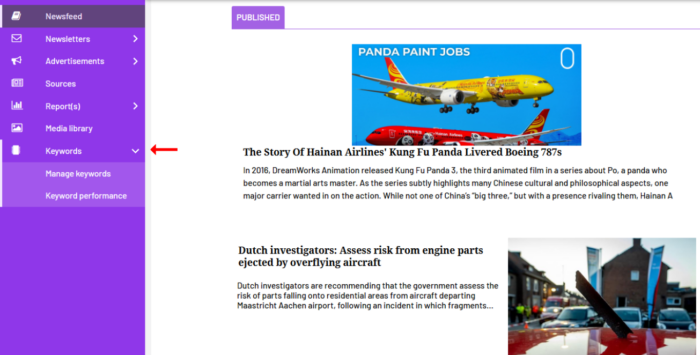
There are two sections under Keywords:
1, Manage Keywords: This helps you create, edit and manage your keywords.
2. Keyword performance: This is the reporting side of keywords where you have a look at how your keywords are performing in your content and with your audience.
Manage Keywords
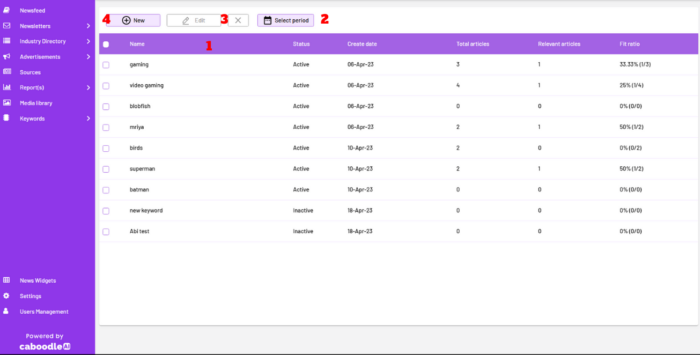
There are about 4 key features on the Manage Keywords page, and we’ll go over them;
1 – Keyword Headers: The Keywords are listed in a table format, similar to how the Audience and Email Send pages look. The headers here are Name, Status, Create date, Total articles, Relevant articles and Fit ratio. You probably know what the first three headers mean already, so we’ll just clarify the other three:
Total articles: The total number of articles the keyword shows up in.
Relevant articles: The total number of relevant articles the keyword shows up in.
Fit ratio: This is more like the relevant ratio, it’s the ratio of the relevant articles to the total articles where the selected keyword is in.
2 – Select Period: This is a filter option where you can specify the date. Clicking on it will bring up the date format and you’ll be able to choose the period you want.
3 – Edit Keyword: You can edit a keyword by changing its status between active and inactive, or by deleting the keyword altogether. You can’t change the keyword itself, as it already has stats data recorded.
4 – Create Keyword:
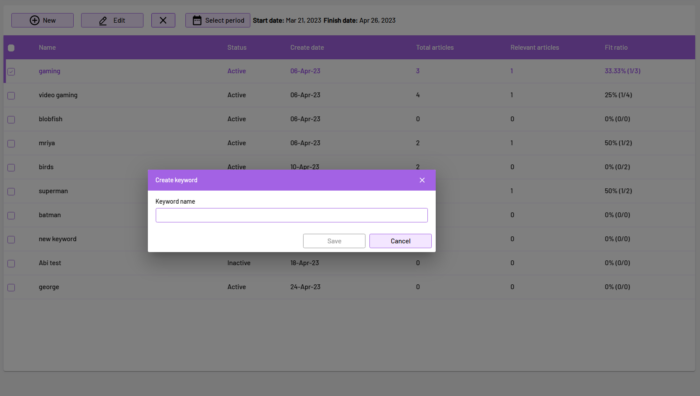
Clicking on the “New” button opens the page above. All you just need to do is type in your desired keyword, and you’re set.
Keyword Performance
The Keyword performance page gives a more visual look on the Manage Keywords page. This shows each keyword data as part of one central Keyword piece. On this page, you can select the date period you want to view the stats, and also view the articles where the keywords shows in.




