The Sources page has been updated a bit since the last overview we had with Set Up Sources.
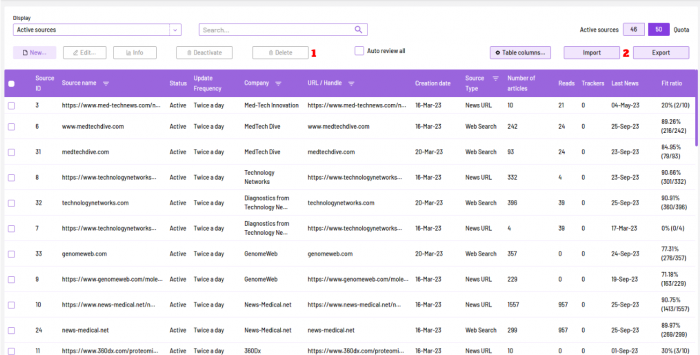
As seen in the image above, you can now delete sources and import and export your list of sources as well.
1. To delete a source, all you have to do is select the specific source or list of sources with the checkbox option on the left and click on the “Delete” button, and it’ll be gone and won’t populate news anymore on the newsfeed.
We developed this feature as an alternative to deactivating sources in scenarios where a user would like to not only deactivate old sources but also delete unused ones as well.
2. The next change on the sources page is the Import/Export buttons, where you can add sources in bulk and export the list of sources for internal review processes. To Import sources, you would upload a CSV file of source links, with a template included in the page to guide you seamlessly on the process. Exporting sources is much easier, with your sources being available to you offline with just the click of a button.
Another change we’ve implemented is with the Subdomain source search. Previously, you could pull articles from sites by adding the link and using certain keywords, but right now, you can also pull content from the subdomain of a website for articles. To check this out, click on “New” from the Sources page, and you’ll see the screen below:
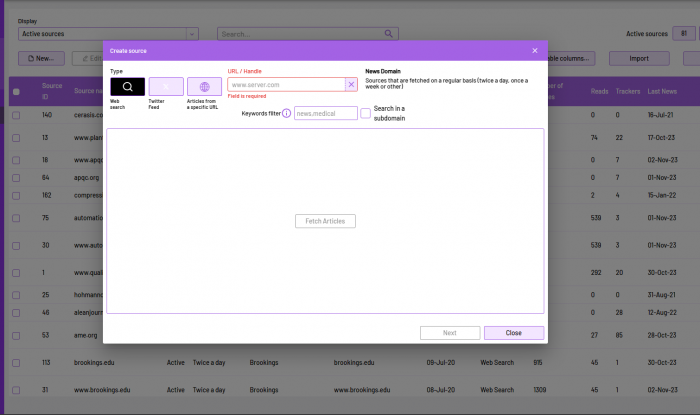
All you need to do is click on the checkbox “Search in subdomain” and paste the source link in the window. An example of a subdomain link would be: https://www.bbc.com/news/world, or https://www.yahoo.com/entertainment, as the subdomain here is ‘world’ or ‘entertainment’. Once you’ve filled the link, click on “Fetch Articles” as usual, and content would come up on the screen.
To view these updates, all you need to do is log in to your Caboodle site and click on “Sources” and you’ll be able to test these out with no issues. Feel free to get in touch with us for any help or questions.




